TA的每日心情 | 开心
2024-3-3 21:23 |
|---|
签到天数: 2449 天 连续签到: 1 天 [LV.Master]伴坛终老
|
本帖最后由 limale 于 2017-5-22 21:18 编辑
Curie Nano玩了也有段时间了,学习的过程中确实也遇到了一些问题好在都一一解决了。当初申请的时候就是看中它集成了蓝牙,所以当时想申请来做一个蓝牙小车,经过找资料逐步的学习,一个功能简单的蓝牙小车实现了。
下来介绍一下硬件构成:
1.四个12V的直流电机
2.四个万向轮
3.两个L298N电机驱动板模块
4.一块开好孔的亚克力板
5.12V电源(我这里是用三块锂电池级联)
6.Curie Nano肯定必不可少了
7.LCD屏幕(可选)
8.排针、杜邦线若干
装好了之后就是如下图的样子了。

LCD屏幕就显示了运动状态:前、后、左、右、停止。
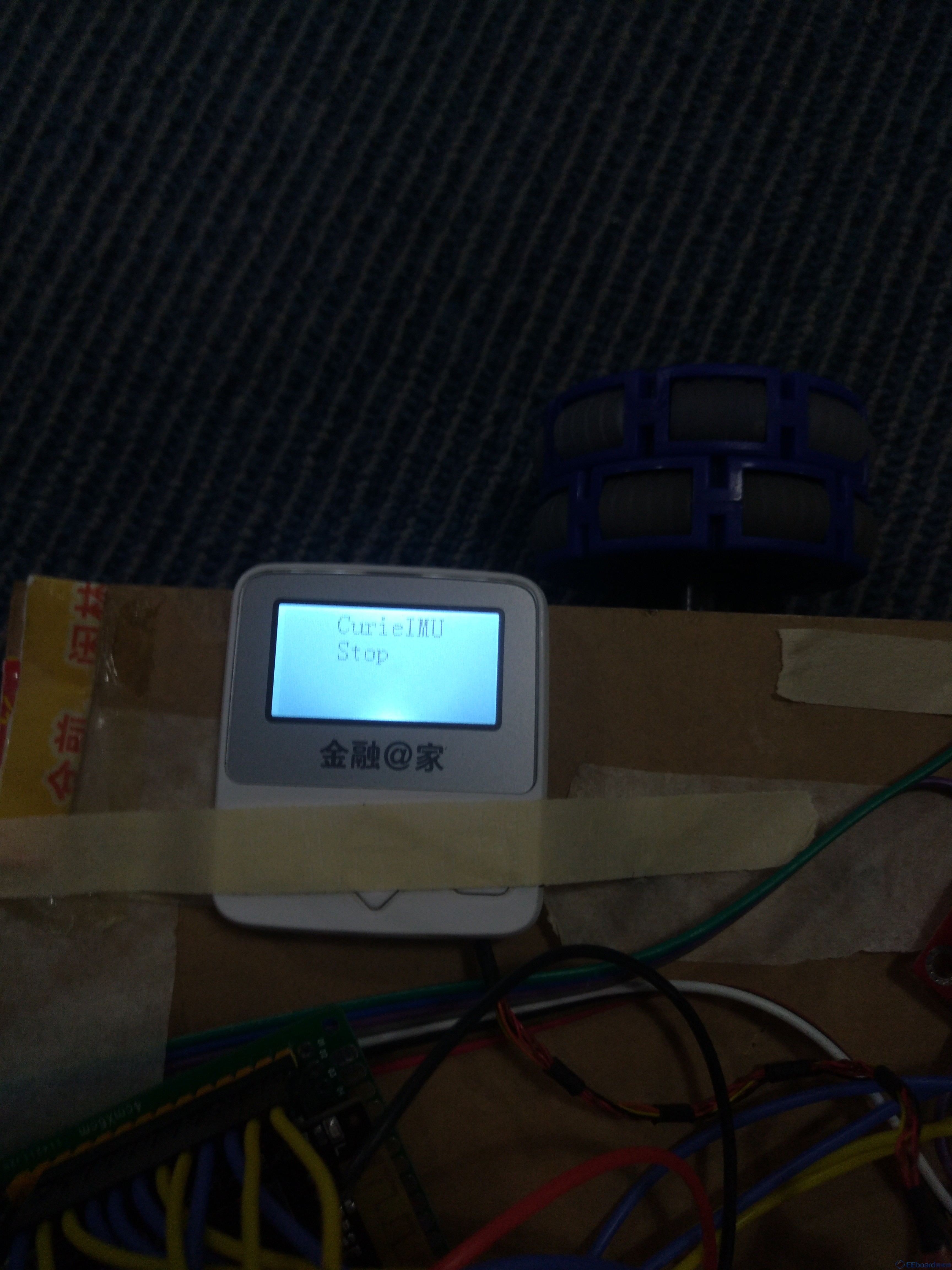
软件部分主要是通过Nordic BLE UART Service来实现,Tx特征字发送一个字符来控制电机,具体的实现看代码吧。- #include "oled.h"
- #include "CurieIMU.h"
- #include <CurieBLE.h>
- //Nordic BLE UART Service
- BLEService UART("6E400001-B5A3-F393-E0A9-E50E24DCCA9E");
- //Tx Characterisitic
- BLEUnsignedCharCharacteristic Tx("6E400002-B5A3-F393-E0A9-E50E24DCCA9E", BLERead | BLEWrite);
- //IN1 IN2 IN3 IN4
- const int motorL1 = 2;
- const int motorL2 = 3;
- const int motorL3 = 9;
- const int motorL4 = 10;
- const int motorR1 = 11;
- const int motorR2 = 12;
- const int motorR3 = 13;
- const int motorR4 = 20;
- char led_on[] = {"LED on"};
- char led_off[] = {"LED off"};
- char forward[] = {"Forward"};
- char backward[] = {"Backward"};
- char left[] = {"Left "};
- char right[] = {"Right "};
- char stopit[] = {"Stop "};
- void setup() {
- // put your setup code here, to run once:
- Sys_Init();
- // // initialize device
- // Serial.println("Initializing IMU device...");
- // CurieIMU.begin();
- //
- // // Set the accelerometer range to 2G
- // CurieIMU.setAccelerometerRange(2);
- //
- // // Set the accelerometer range to 250 degrees/second
- // CurieIMU.setGyroRange(250);
- pinMode(motorL1, OUTPUT);
- pinMode(motorL2, OUTPUT);
- pinMode(motorL3, OUTPUT);
- pinMode(motorL4, OUTPUT);
- pinMode(motorR1, OUTPUT);
- pinMode(motorR2, OUTPUT);
- pinMode(motorR3, OUTPUT);
- pinMode(motorR4, OUTPUT);
- digitalWrite(motorL1, LOW);
- digitalWrite(motorL2, LOW);
- digitalWrite(motorL3, LOW);
- digitalWrite(motorL4, LOW);
- digitalWrite(motorR1, LOW);
- digitalWrite(motorR2, LOW);
- digitalWrite(motorR3, LOW);
- digitalWrite(motorR4, LOW);
- Serial.begin(9600);
- // begin initialization
- BLE.begin();
- // set advertised local name and service UUID:
- BLE.setLocalName("Arduino101_UART");
- BLE.setAdvertisedService(UART);
- // add service and characteristic:
- // add the service
- BLE.addService(UART);
- // add the characteristics to the service
- UART.addCharacteristic(Tx);
- // set the initial value for the characeristic:
- Tx.setValue(0);
- // begin advertising BLE service:
- // start advertising
- BLE.advertise();
- Serial.println("Bluetooth device active, waiting for connections...");
- }
- void loop() {
- // put your main code here, to run repeatedly:
- Main();
- // listen for BLE peripherals to connect:
- BLEDevice central = BLE.central();
- // if a central is connected to peripheral
- if (central)
- {
- Serial.print("Connected to central: ");
- Serial.println(central.address()); // print the central's MAC address
- while (central.connected())
- {
- // if the remote device wrote to the characteristic,
- if (Tx.written())
- {
- switch (Tx.value())
- {
- case '0':
- digitalWrite(13, HIGH);
- OLED_ShowString(32, 2, led_on, 16);
- break;
- case '1':
- digitalWrite(13, LOW);
- OLED_ShowString(32, 2, led_off, 16);
- break;
- case '2': // forward
- digitalWrite(motorL1, HIGH);
- digitalWrite(motorL2, LOW);
- digitalWrite(motorL3, LOW);
- digitalWrite(motorL4, HIGH);
- digitalWrite(motorR1, LOW);
- digitalWrite(motorR2, LOW);
- digitalWrite(motorR3, LOW);
- digitalWrite(motorR4, LOW);
- OLED_ShowString(32, 2, forward, 16);
- break;
- case '3': // backward
- digitalWrite(motorL1, LOW);
- digitalWrite(motorL2, HIGH);
- digitalWrite(motorL3, HIGH);
- digitalWrite(motorL4, LOW);
- digitalWrite(motorR1, LOW);
- digitalWrite(motorR2, LOW);
- digitalWrite(motorR3, LOW);
- digitalWrite(motorR4, LOW);
- OLED_ShowString(32, 2, backward, 16);
- break;
- case '4': // left
- digitalWrite(motorL1, LOW);
- digitalWrite(motorL2, LOW);
- digitalWrite(motorL3, LOW);
- digitalWrite(motorL4, LOW);
- digitalWrite(motorR1, HIGH);
- digitalWrite(motorR2, LOW);
- digitalWrite(motorR3, LOW);
- digitalWrite(motorR4, HIGH);
- OLED_ShowString(32, 2, left, 16);
- break;
- case '5': // right
- digitalWrite(motorL1, LOW);
- digitalWrite(motorL2, LOW);
- digitalWrite(motorL3, LOW);
- digitalWrite(motorL4, LOW);
- digitalWrite(motorR1, LOW);
- digitalWrite(motorR2, HIGH);
- digitalWrite(motorR3, HIGH);
- digitalWrite(motorR4, LOW);
- OLED_ShowString(32, 2, right, 16);
- break;
- case '6': // stopit
- digitalWrite(motorL1, LOW);
- digitalWrite(motorL2, LOW);
- digitalWrite(motorL3, LOW);
- digitalWrite(motorL4, LOW);
- digitalWrite(motorR1, LOW);
- digitalWrite(motorR2, LOW);
- digitalWrite(motorR3, LOW);
- digitalWrite(motorR4, LOW);
- OLED_ShowString(32, 2, stopit, 16);
- break;
- default:
- digitalWrite(motorL1, LOW);
- digitalWrite(motorL2, LOW);
- digitalWrite(motorL3, LOW);
- digitalWrite(motorL4, LOW);
- digitalWrite(motorR1, LOW);
- digitalWrite(motorR2, LOW);
- digitalWrite(motorR3, LOW);
- digitalWrite(motorR4, LOW);
- break;
- }
- delay(1);
- }
- }
- Serial.print("Disconnected from central: ");
- Serial.println(central.address());
- }
- }
如下图所示,我录制了需要的几个命令,点击三角箭头就可以发送指令了。

录制了一个小视屏看看效果:
http://player.youku.com/player.php/sid/XMjc3OTc1NzAwNA==/v.swf
工程和参考资料:
 car.zip
(7.73 KB, 下载次数: 3)
car.zip
(7.73 KB, 下载次数: 3)
|
|
 /2
/2 
 /2
/2 