TA的每日心情 | 衰
2020-5-31 22:16 |
|---|
签到天数: 290 天 连续签到: 1 天 [LV.8]以坛为家I
|
本帖最后由 gurouhu1 于 2017-1-19 20:40 编辑
自从前文,想给电鱼派换一个系统后,发现光盘提供的系统不带桌面,于是想给电鱼派装一个带桌面的系统。
一、下载映象文件
于是在官网:http://beagleboard.org/latest-images
下了映象文件:bone-debian-8.6-lxqt-4gb-armhf-2016-11-06-4gb.img.xz
二、下载解压工具,解压映象文件
解压工具下载网址: www.7-zip.org
然后安装,解压映象文件
三、格式化SD卡
四、烧写IMG文件到SD卡
烧写工具下载地址:sourceforge.net/projects/win32diskimager/files/latest/download
将解压后的img文件烧入SD卡,
五、启动开发板
将SD卡插上开发板后,上电,串口无打印,现在很是郁闷,不明白自己的操作步骤对不对。也不知道上面的系统是SD卡版的还是emmc版的。- Recommended Debian Images
- Jessie for BeagleBone via microSD card
- Debian 8.6 2016-11-06 4GB SD LXQT image for BeagleBone, BeagleBone Black, BeagleBone Black Wireless, BeagleBone Blue, SeeedStudio BeagleBone Green, SeeedStudio BeagleBone Green Wireless, SanCloud BeagleBone Enhanced, element14 BeagleBone Black Industrial, Arrow BeagleBone Black Industrial and Mentorel BeagleBone uSomIQ - more info - bmap - sha256sum: 2a3a984d2aebed58a50a92eab0213eabe5c34399cd1307a72229dc58bdfd32b5
- Jessie for SeeedStudio BeagleBone Green Wireless via microSD card
- Debian 8.6 2016-11-06 4GB SD SeeedStudio IoT image for SeeedStudio BeagleBone Green Wireless - more info - bmap - sha256sum: 48582b8a1a134679ff324eacc1e0b4af6f2cdabfb56dafb6b932fe11129b404f
- Jessie for BeagleBoard-X15 via microSD card
- Debian 8.6 2016-11-06 4GB SD LXQT image for BeagleBoard-X15 - more info - bmap - sha256sum: b03799ae3c604d4355ca446cf343e252247e0c2d76fe4f81d0dc004ff02eb232
- Jessie for BeagleBoard-xM via microSD card
- Debian 8.6 2016-11-06 4GB SD LXQT image for BeagleBoard-xM - more info - bmap - sha256sum: 2267c181d5eac5c009d0c7cb37728a2368f0181d04c959169041598384a5d2fb
- To turn these images into eMMC flasher images, edit the /boot/uEnv.txt file on the Linux partition on the microSD card and remove the '#' on the line with 'cmdline=init=/opt/scripts/tools/eMMC/init-eMMC-flasher-v3.sh'. Enabling this will cause booting the microSD card to flash the eMMC. Images are no longer provided here for this to avoid people accidentally overwriting their eMMC flash.
- For testing, flasher and other Debian images, see elinux.org/Beagleboard:BeagleBoneBlack_Debian and debian.beagleboard.org/images.
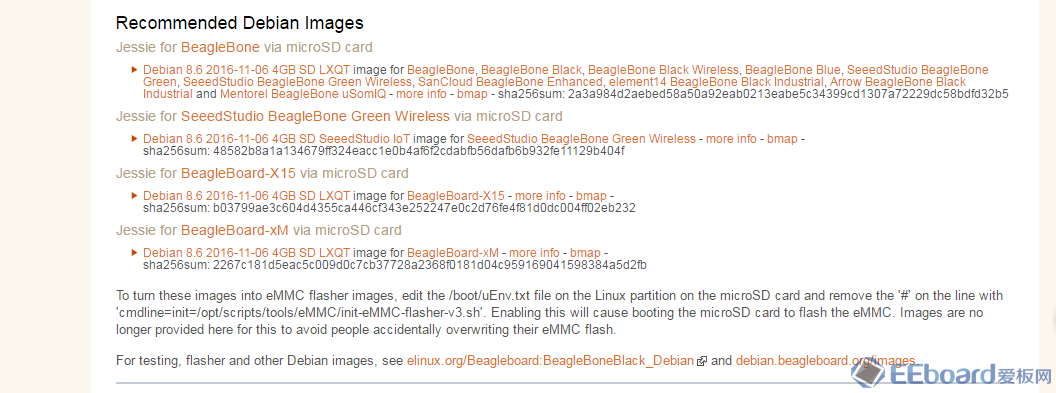
(PS)我希望的就是开发板从SD卡启动系统。
于是,将SD卡插入PC,打开虚拟机,连上后,第一次能看到文件系统,第二次连文件系统都没,压根没挂载上,虚拟机下终端如下:- # fdisk -l
- Disk /dev/sda: 21.5 GB, 21474836480 bytes
- 255 heads, 63 sectors/track, 2610 cylinders, total 41943040 sectors
- Units = sectors of 1 * 512 = 512 bytes
- Sector size (logical/physical): 512 bytes / 512 bytes
- I/O size (minimum/optimal): 512 bytes / 512 bytes
- Disk identifier: 0x000d0b90
- Device Boot Start End Blocks Id System
- /dev/sda1 * 2048 39845887 19921920 83 Linux
- /dev/sda2 39847934 41940991 1046529 5 Extended
- /dev/sda5 39847936 41940991 1046528 82 Linux swap /
- Solaris
- Disk /dev/sdb: 7744 MB, 7744782336 bytes
- 239 heads, 62 sectors/track, 1020 cylinders, total 15126528 sectors
- Units = sectors of 1 * 512 = 512 bytes
- Sector size (logical/physical): 512 bytes / 512 bytes
- I/O size (minimum/optimal): 512 bytes / 512 bytes
- Disk identifier: 0xb207df52
- Disk /dev/sdb doesn't contain a valid partition table
- # fdisk -l
- Disk /dev/sda: 21.5 GB, 21474836480 bytes
- 255 heads, 63 sectors/track, 2610 cylinders, total 41943040 sectors
- Units = sectors of 1 * 512 = 512 bytes
- Sector size (logical/physical): 512 bytes / 512 bytes
- I/O size (minimum/optimal): 512 bytes / 512 bytes
- Disk identifier: 0x000d0b90
- Device Boot Start End Blocks Id System
- /dev/sda1 * 2048 39845887 19921920 83 Linux
- /dev/sda2 39847934 41940991 1046529 5 Extended
- /dev/sda5 39847936 41940991 1046528 82 Linux swap /
- Solaris
- Disk /dev/sdb: 7948 MB, 7948206080 bytes
- 255 heads, 63 sectors/track, 966 cylinders, total 15523840 sectors
- Units = sectors of 1 * 512 = 512 bytes
- Sector size (logical/physical): 512 bytes / 512 bytes
- I/O size (minimum/optimal): 512 bytes / 512 bytes
- Disk identifier: 0x00000000
- Device Boot Start End Blocks Id System
- /dev/sdb1 * 63 144584 72261 c W95 FAT32 (LBA)
- /dev/sdb2 160650 15518789 7679070 83 Linux
ps:关于Ubuntu不识别SD的问题可能是虚拟机的usb功能没启动,如图启动,即可正常识别SD了。
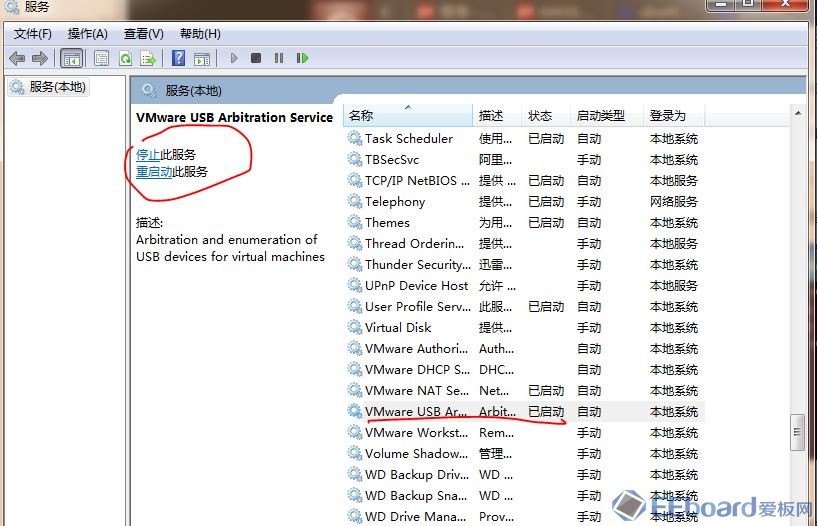
|
|
 /2
/2 
 /2
/2 