本帖最后由 ky123 于 2018-1-31 14:17 编辑
感谢e络盟提供的助赛基金。
1.1 树莓派gpio定义和布局。1.2 驱动GPIO目前有两种方式可以通过 RPi.GPIO 对 Raspberry Pi 上的 IO 针脚进行编号。 第一种方式是使用 BOARD 编号系统。该方式参考 RaspberryPi 主板上 P1 接线柱的针脚编号。使用该方式的优点是无需考虑主板的修订版本,您硬件始终都是可用的状态。您将无需从新连接线路和更改您的代码。 第二种方式是使用 BCM 编号。这是一种较低层的工作方式 – 该方式参考 BroadcomSOC 的通道编号。使用过程中,您始终要保证主板上的针脚与图表上标注的通道编号相对应。您的脚本可能在 Raspberry Pi 主板进行修订版本更新时无法工作。 指定您所使用的方式(必须指定): GPIO.setmode(GPIO.BOARD)
或者
GPIO.setmode(GPIO.BCM)
#!usr/bin/python # -*- coding: utf-8 -*- import RPi.GPIO as GPIO import time #BOARD编号方式,基于插座引脚编号 #GPIO.setmode(GPIO.BOARD) GPIO.setmode(GPIO.BCM) GPIO.setwarnings(False) # 输出模式 GPIO.setup(21, GPIO.OUT) GPIO.setup(21, GPIO.OUT, initial=GPIO.LOW) GPIO.setup(20,GPIO.IN) count=0 while True: GPIO.output(21, GPIO.HIGH) time.sleep(1) GPIO.output(21, GPIO.LOW) time.sleep(1) 1.3 驱动LCD1602之前使用c编写过LCD1602的驱动程序,相对比较简单,移植性还可以。只要是满足lcd1602的接口时序,都可以正常点亮显示。只是显示内容相对于比较简单,只有16x2个字符。为了减少连线,采用4线式来驱动lcd1602,下图为lcd1602和 树莓派的连接示意图,途中的红线表示电源5V,黑色表示电源地。 下面是LCD1602的python程序,运行下面程序之前需要首先安装rpi.gpio驱动。
class Adafruit_CharLCD(object):
# commands LCD_CLEARDISPLAY = 0x01 LCD_RETURNHOME = 0x02 LCD_ENTRYMODESET = 0x04 LCD_DISPLAYCONTROL = 0x08 LCD_CURSORSHIFT = 0x10 LCD_FUNCTIONSET = 0x20 LCD_SETCGRAMADDR = 0x40 LCD_SETDDRAMADDR = 0x80
# flags for display entrymode LCD_ENTRYRIGHT = 0x00 LCD_ENTRYLEFT = 0x02 LCD_ENTRYSHIFTINCREMENT =0x01 LCD_ENTRYSHIFTDECREMENT =0x00
# flags for display on/offcontrol LCD_DISPLAYON = 0x04 LCD_DISPLAYOFF = 0x00 LCD_CURSORON = 0x02 LCD_CURSOROFF = 0x00 LCD_BLINKON = 0x01 LCD_BLINKOFF = 0x00
# flags for display/cursorshift LCD_DISPLAYMOVE = 0x08 LCD_CURSORMOVE = 0x00
# flags for display/cursorshift LCD_DISPLAYMOVE = 0x08 LCD_CURSORMOVE = 0x00 LCD_MOVERIGHT = 0x04 LCD_MOVELEFT = 0x00
# flags for function set LCD_8BITMODE = 0x10 LCD_4BITMODE = 0x00 LCD_2LINE = 0x08 LCD_1LINE = 0x00 LCD_5x10DOTS = 0x04 LCD_5x8DOTS = 0x00
def __init__(self,pin_rs=26, pin_e=19, pins_db=[13, 6, 5, 11], GPIO=None): # Emulate the oldbehavior of using RPi.GPIO if we haven't been given # an explicit GPIOinterface to use if not GPIO: import RPi.GPIO asGPIO GPIO.setwarnings(False) self.GPIO = GPIO self.pin_rs = pin_rs self.pin_e = pin_e self.pins_db = pins_db
self.GPIO.setmode(GPIO.BCM) self.GPIO.setup(self.pin_e, GPIO.OUT) self.GPIO.setup(self.pin_rs, GPIO.OUT)
for pin inself.pins_db: self.GPIO.setup(pin, GPIO.OUT)
self.write4bits(0x33) #initialization self.write4bits(0x32) #initialization self.write4bits(0x28) # 2 line5x7 matrix self.write4bits(0x0C) # turncursor off 0x0E to enable cursor self.write4bits(0x06) # shiftcursor right
self.displaycontrol =self.LCD_DISPLAYON | self.LCD_CURSOROFF | self.LCD_BLINKOFF
self.displayfunction =self.LCD_4BITMODE | self.LCD_1LINE | self.LCD_5x8DOTS self.displayfunction|= self.LCD_2LINE
# Initialize todefault text direction (for romance languages) self.displaymode =self.LCD_ENTRYLEFT | self.LCD_ENTRYSHIFTDECREMENT self.write4bits(self.LCD_ENTRYMODESET | self.displaymode) # set the entry mode
self.clear()
def begin(self, cols,lines): if (lines > 1): self.numlines = lines self.displayfunction |= self.LCD_2LINE
def home(self): self.write4bits(self.LCD_RETURNHOME) # set cursor position to zero self.delayMicroseconds(3000) #this command takes a long time!
def clear(self): self.write4bits(self.LCD_CLEARDISPLAY) # command to clear display self.delayMicroseconds(3000) #3000 microsecond sleep, clearing the display takes a long time
def setCursor(self, col,row): self.row_offsets =[0x00, 0x40, 0x14, 0x54] if row >self.numlines: row =self.numlines - 1 # we count rowsstarting w/0 self.write4bits(self.LCD_SETDDRAMADDR | (col + self.row_offsets[row]))
def noDisplay(self): """Turn the display off (quickly) """ self.displaycontrol&= ~self.LCD_DISPLAYON self.write4bits(self.LCD_DISPLAYCONTROL | self.displaycontrol)
def display(self): """Turn the display on (quickly) """ self.displaycontrol |=self.LCD_DISPLAYON self.write4bits(self.LCD_DISPLAYCONTROL | self.displaycontrol)
def noCursor(self): """Turns the underline cursor off """ self.displaycontrol&= ~self.LCD_CURSORON self.write4bits(self.LCD_DISPLAYCONTROL | self.displaycontrol)
def cursor(self): """Turns the underline cursor on """ self.displaycontrol |=self.LCD_CURSORON self.write4bits(self.LCD_DISPLAYCONTROL | self.displaycontrol)
def noBlink(self): """Turn the blinking cursor off """ self.displaycontrol&= ~self.LCD_BLINKON self.write4bits(self.LCD_DISPLAYCONTROL | self.displaycontrol)
def blink(self): """Turn the blinking cursor on """ self.displaycontrol |=self.LCD_BLINKON self.write4bits(self.LCD_DISPLAYCONTROL | self.displaycontrol)
def DisplayLeft(self): """These commands scroll the display without changing the RAM """ self.write4bits(self.LCD_CURSORSHIFT | self.LCD_DISPLAYMOVE |self.LCD_MOVELEFT)
defscrollDisplayRight(self): """These commands scroll the display without changing the RAM """ self.write4bits(self.LCD_CURSORSHIFT | self.LCD_DISPLAYMOVE |self.LCD_MOVERIGHT)
def leftToRight(self): """This is for text that flows Left to Right """ self.displaymode |=self.LCD_ENTRYLEFT self.write4bits(self.LCD_ENTRYMODESET | self.displaymode)
def rightToLeft(self): """This is for text that flows Right to Left """ self.displaymode&= ~self.LCD_ENTRYLEFT self.write4bits(self.LCD_ENTRYMODESET | self.displaymode)
def autoscroll(self): """This will 'right justify' text from the cursor """ self.displaymode |=self.LCD_ENTRYSHIFTINCREMENT self.write4bits(self.LCD_ENTRYMODESET | self.displaymode)
def noAutoscroll(self): """This will 'left justify' text from the cursor """ self.displaymode&= ~self.LCD_ENTRYSHIFTINCREMENT self.write4bits(self.LCD_ENTRYMODESET | self.displaymode)
def write4bits(self, bits,char_mode=False): """Send command to LCD """ self.delayMicroseconds(1000) #1000 microsecond sleep bits = bin(bits)[2:].zfill(8) self.GPIO.output(self.pin_rs, char_mode) for pin inself.pins_db: self.GPIO.output(pin, False) for i in range(4): if bits =="1": self.GPIO.output(self.pins_db[::-1], True) self.pulseEnable() for pin inself.pins_db: self.GPIO.output(pin, False) for i in range(4, 8): if bits =="1": self.GPIO.output(self.pins_db[::-1][i-4], True) self.pulseEnable()
def delayMicroseconds(self, microseconds): seconds = microseconds/ float(1000000) # divide microsecondsby 1 million for seconds sleep(seconds)
def pulseEnable(self): self.GPIO.output(self.pin_e, False) self.delayMicroseconds(1) #1 microsecond pause - enable pulse must be > 450ns self.GPIO.output(self.pin_e, True) self.delayMicroseconds(1) #1 microsecond pause - enable pulse must be > 450ns self.GPIO.output(self.pin_e,False) self.delayMicroseconds(1) #commands need > 37us to settle
def message(self, text): """Send string to LCD. Newline wraps to second line""" for char in text: if char == '\n': self.write4bits(0xC0) # next line else: self.write4bits(ord(char), True)
if __name__ == '__main__': lcd = Adafruit_CharLCD() lcd.clear() lcd.message(" Adafruit 16x2\n Standard LCD")
1.4 配置邮件发送当红外采集到有人入侵时,此时会打开摄像头进行拍照,同时打开LED灯辅助照片,增加拍照的质量。
1.5 上传到百度网盘首先需要安装两个库,在 树莓派终端界面输入:sudo pip install requests 和sudo pip install bypy 安装成功以后输入:sudo bypy.py info 出现界面复制“ PleaseVisit:”下的网址,登陆百度账号复制授权码,这样就完成了安装和授权。授权成功后会看到授权网盘的总容量和已使用容量等信息。 把当前目录同步到云盘,输入命令:bypy.py upload 把云盘内容同步到本地来,输入命令:bypy.py downdir或bypy.py syncdown1 有一点需要注意的是,由于百度API的限制,上传和下载路径都在 /我的应用数据/bypy
1.6 手机和电脑都可以登录网盘远程查看。

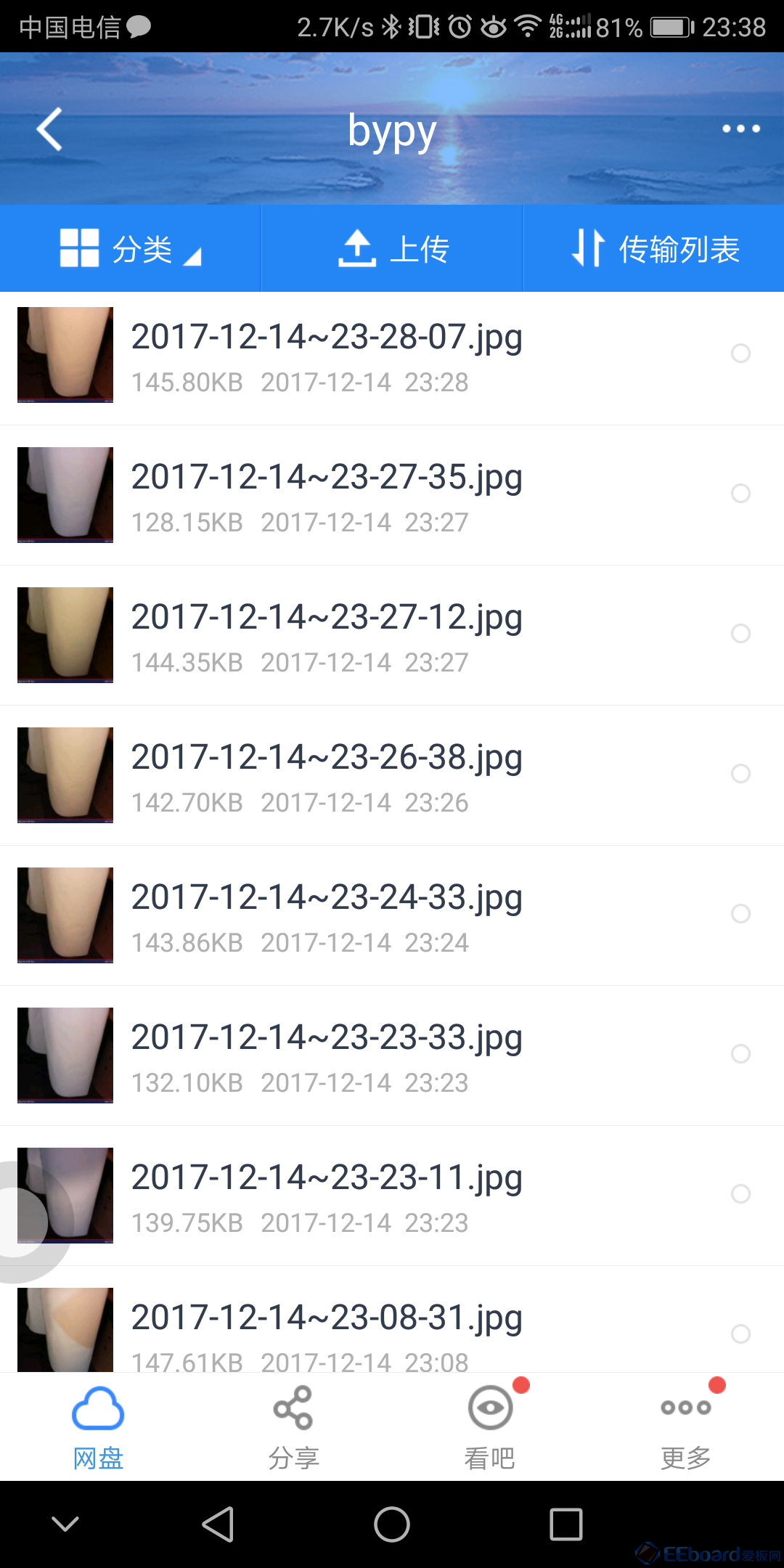
1.7 整体照片


 1.8 程序运行截图
1.8 程序运行截图
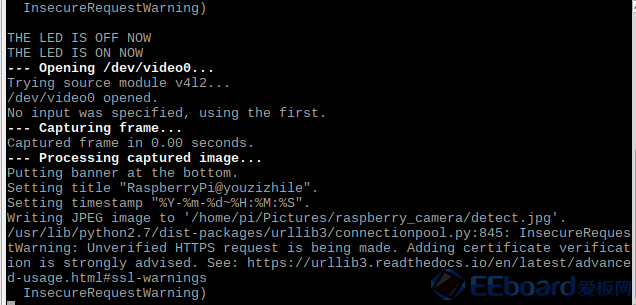

19 优酷视频
我的其它帖子:
1树莓派DIY之一------晒晒我的树莓派靓照https://www.cirmall.com/bbs/forum ... 85&fromuid=8155
2 树莓派DIY之二------开启开发环境之远程桌面连接,配置vnc
https://www.cirmall.com/bbs/forum ... 97&fromuid=8155
3树莓派DIY之三------配置树莓派发送邮件https://www.cirmall.com/bbs/forum ... 18&fromuid=8155
4树莓派DIY之四------连接摄像头拍摄照片https://www.cirmall.com/bbs/forum ... =98073&fromuid=8155
5树莓派DIY之五------连接红外传感器和控制继电器、LCD1602https://www.cirmall.com/bbs/forum ... =98074&fromuid=8155
|